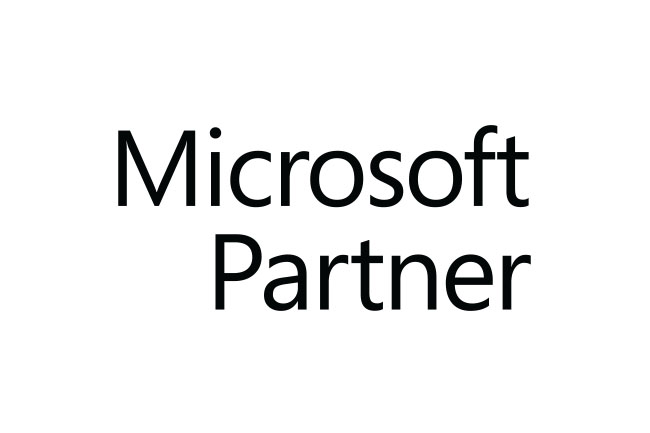A cloud-based corporate analytics and data visualisation application called Power BI makes it possible for anybody to see and analyse data more quickly, effectively, and simply. With simple-to-use dashboards, interactive reports, and screen visualisations that bring data to life, it connects people to a wide spectrum of data.

The Power BI service website adheres to HTML 5 standards and is developed on the Microsoft cloud platform. It provides complete HTML5 support through a feature known as PowerView.
The data sets for the Power BI Service include

- Excel, CSV, or Power BI Desktop files are uploaded.
- OneDrive for Business or OneDrive Personal-hosted linked Excel, CSV, or Power BI Desktop files.
- The content packs of your company contain data. Content packs, which are only accessible in Power BI Pro, are “pre-packaged” dashboards, datasets, and reports that are unique to your company.
- Content packs with data from many internet sources are available; these services include Bing, GitHub, MailChimp, and SalesForce.
- Additionally, data from SQL Microsoft Databases and Data Warehouses is accessible, but only to Power BI Pro members.
What are the main features of the Power BI Service?
The main features of the Power BI Service UI are the following:
- Navigation pane (left navigation)
- Canvas (in this case, a dashboard with tiles)
- Q&A question box
- Icon buttons, including help and feedback
1. Workspace

In Power BI, workspaces serve as storage locations for dashboards, reports, workbooks, and datasets.
There are two types of workspaces: my workspace and app workspaces.
My Workspace: Every Power BI customer’s personal workspace where they may work with their content is called” My Workspace. My workspace is private to you only. You have two options if you want to share any of your content with others in your organisation: either create an app workspace and grant colleagues access to it so you can share and collaborate, or create an app workspace where you bundle content into an app and make it available to others in your organisation.
App Workspace: App workspaces are used for content sharing and collaboration among coworkers. You may create, publish, and administer apps for your company in these locations as well. Consider them as crates and staging areas for the stuff that will be included in a Power BI app. Collaborate with colleagues on dashboards, reports, workbooks, and datasets by adding them to your app workspaces. Power BI Pro licences are required for all app workspace participants, however, they are not always required for app users.
2. Datasets

Datasets are collections of information that PowerBI will employ. Over HTTP, we can import data or access cloud data sets. The workspace has connected datasets. We work with data in the workspace. A dataset may be present in more than one workspace.
One data:
- can be used over and over in one or many workspaces.
- can be used in many different reports.
- Visualizations from that one dataset can be displayed on many different dashboards.
- We can rename, refresh, and remove datasets.
3. Reports
A Power BI report is a set of one or more pages of visuals (charts and graphs like line charts, pie charts, treemaps, and many, many more). Visuals are another name for visualisations. The report’s graphics are all drawn from the same dataset. When you connect to datasets from Excel, Power BI Desktop, databases, SaaS applications, and apps, reports can be built from scratch within Power BI, imported using dashboards that colleagues share with you, or made from scratch within Power BI.
Reports can be accessed by two methods:
- Editing
- Reading
All of the exploring, designing, developing, and sharing features of Editing View for that report are only accessible to co-owners, those with permission, and the report’s creator. Additionally, the report can be explored and interacted with by others using Reading View.
4. Dashboard

A dashboard is something that you design in the Power BI service or that a teammate designs and shares with you.
- is associated with a single workspace.
- can display visualisations from many different datasets.
- can display visualisations from many different reports.
- can display visualisations pinned from other tools (e.g., Excel).