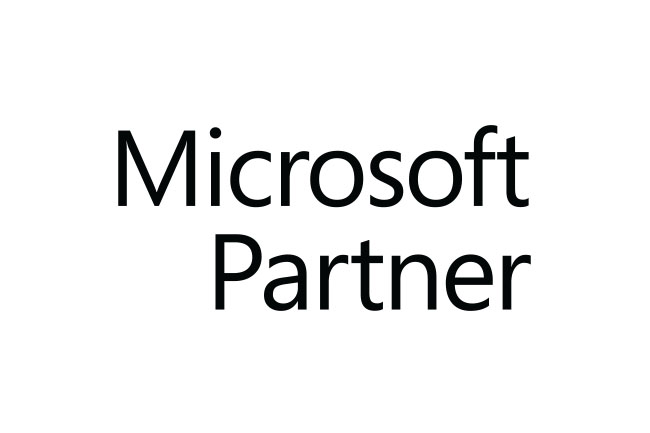Rich Text Editor is a new enhancement provided by Microsoft. Initially it was introduced in the email body, but much more recently, we found that it is also available in the Description field.
When we looked into the customization of field properties, we found out that Microsoft also added an Out-of-Box feature called the “Rich Text Editor Control” used for the Description field.

It can be enabled for any CRM multiline text field. We confirmed it by building a specific custom multiline text field.
-
- To modify the field properties from the customizations, we must first enable the “Rich Text Editor Control” on this multiline text field. Accordingly, in the controls tab, click on Add Control.
-
- And choose “Rich Text Editor Control” from the list of controls. Finally, ‘Save and publish the form to see the Rich text editor in the multiline text field.



The below element has a parameter called Custom configuration URL, where we must put a relative web resource URL to allow a few more features.


The value entered in the Custom configuration URL for the Description field is /WebResources/msdyn_/RichTextEditorControl/RTEGlobalConfiguration.json
Microsoft is the services provider of this website resource, which makes it possible to access extra features such as the capacity to extend the editor.
To make the Rich Text Editor’s extra features available, you can design your unique web resource.
With the Rich Text Editor’s additional properties enabled, we can expand the text editor’s size into a full-length view by clicking the Expand button.

Expanded View

Conclusion:
The rich text editor tool will enhance the reading and comprehension of any content or descriptive information written in the multiline text field, such as details about Dynamics 365 CRM consulting services that can help businesses optimize their customer engagement strategies.