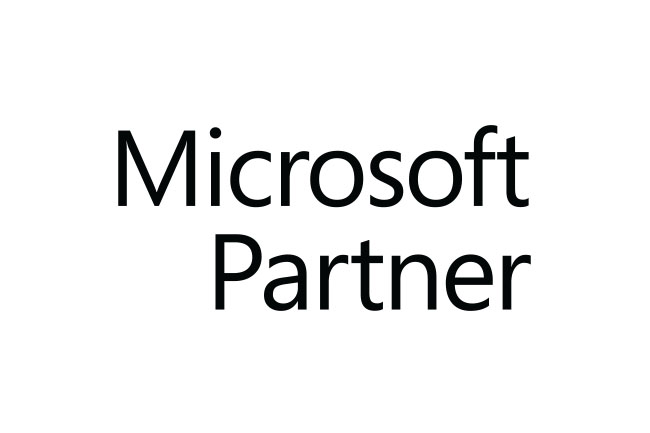From Legacy to Innovation:
In today’s fast-paced corporate environment, staying ahead necessitates embracing innovation and exploiting current Microsoft Dynamics 365 corporate Central solutions. It’s time to think about switching to Microsoft Dynamics 365 Business Central if you’re still using Microsoft Dynamics NAV (Navision). The newest generation of Microsoft Dynamics CRM consultants is called Business Central. ERP system that provides higher scalability, more capabilities, and smooth interaction with other Microsoft services and products, such as Dynamics 365 business. You obtain control over your whole organization and consolidated business administration with Business Central.
Is Dynamics NAV the same as Business Central?
An ERP system is Microsoft Dynamics 365 Business Central, which takes the position of Dynamics NAV. This cloud-based system covers a wide range of company administration tasks, including project management, purchasing, sales, inventory, and finance. The features of Business Central, such as its intelligent insights, flexible deployment options (cloud or on-premises), and interaction with other Microsoft products (including Office 365 and Power Platform), are available to small and medium-sized businesses.
Upgrading from NAV to Business Central is much more than just switching between systems—it’s about embracing ERP technology’s future. Upgrading will enable you to access new capabilities, increase productivity and visibility, and set up your company for expansion and creativity.
Common steps to migrate to Business Central
Preparing for the Upgrade
Analyze the connectors, add-ons from third parties, and changes made to your current NAV system. Determine any possible obstacles or regions that would need extra care during the upgrading procedure. Become familiar with Business Central’s hardware, software, and infrastructure needs. Make sure your environment satisfies the required requirements. Make sure you have a complete backup of your Dynamics NAV database before making any changes so you have a backup in case something goes wrong during the update.
Choose an Upgrade Path
Upgrading NAV to Business Central usually involves two methods: the “Cloud Upgrade” and the “On-Premises Upgrade.” Select the choice that best fits your company’s needs, available resources, and long-term objectives. The usage of particular migration tools from Microsoft may be required, depending on the upgrading strategy you have chosen. Look into and choose the right tool for your improvement.
Plan and Prepare
Analyse and select your needs as a business, and then configure Business Central properly. Select the configuration you want to apply to the modules, workflows, permissions, and other settings of the new system. Make sure your present data is validated and clean before migrating. Identify and address any issues with the data’s quality or consistency.Provide materials and training to your staff so they can learn how to use the new system. They may fully benefit from Business Central’s features and use its support to adapt to the changes.
Perform the Upgrade
Configure the new Business Central environment in accordance with your specified setup. Assemble the required parts and set up the system to your specifications.
To migrate your data from Dynamics NAV to Business Central, use the migration tool that was chosen. Make sure the data transformation and mapping are accurate by following the tool’s instructions.Verify and test the migrated data in Business Central thoroughly. Look for any discrepancies or information that is missing, and take the appropriate action.
Post-Upgrade Tasks
Make sure all of the changes and features function as intended by thoroughly testing the system. Include important users in this phase so they can verify the system meets their needs. Create a thorough plan outlining the data cut-off, final data migration, and user transfer for the go-live process. Think about any possible outage and let everyone know about the plan.
The go-live procedure, at last, signifies the end of the upgrade process. Before moving further, you must make a backup of your NAV database. You should also keep an eye on the system after the upgrade to look for any problems or concerns.
Don’t go through the ERP migration process by yourself. Make contact with our group of Microsoft specialists right now to get started on the path to Business Central. You may benefit from our extensive expertise and experience with Dynamics NAV and Business Central by working together. Throughout the move, our specialists will lead your team and assist you in making the most of Business Central’s adaptability, user-friendliness, and productivity capabilities.
Frequently Asked Questions
Microsoft Dynamics 365 Business Central is an all-in-one business management solution designed for small and medium-sized enterprises (SMEs). It helps organizations streamline their operations by integrating key business processes such as finance, sales, purchasing, inventory management, and more. Business Central provides a unified platform for businesses to manage their resources efficiently and make informed decisions.
Business Central primarily uses Microsoft’s relational database management system (RDBMS) called Microsoft SQL Server. SQL Server is a robust and scalable database platform that supports the storage and retrieval of data for various functionalities within Business Central.
Business Central administration involves overseeing and managing the configuration, security, and overall health of the Business Central environment. Administrators are responsible for setting up user roles and permissions, configuring system settings, managing integrations, and ensuring the smooth operation of the application. They play a crucial role in customizing Business Central to meet the specific needs of the organization.
Microsoft CRM, or Customer Relationship Management, refers to a suite of applications and tools that help businesses manage their interactions with current and potential customers. Microsoft Dynamics 365 Customer Engagement, part of the CRM portfolio, enables organizations to track customer interactions, automate sales processes, manage leads, and provide exceptional customer service. It aims to enhance customer satisfaction and foster long-term relationships.
Microsoft offers a variety of cloud services, and while some services have free tiers with limited features, many are subscription-based. Microsoft Azure, for example, provides cloud computing services and requires payment based on usage. Similarly, Microsoft 365, which includes applications like Microsoft Word and Excel, is a subscription-based service. It’s essential to check the specific offerings and pricing models for each Microsoft cloud service to determine the applicable costs.